Lets connect you…
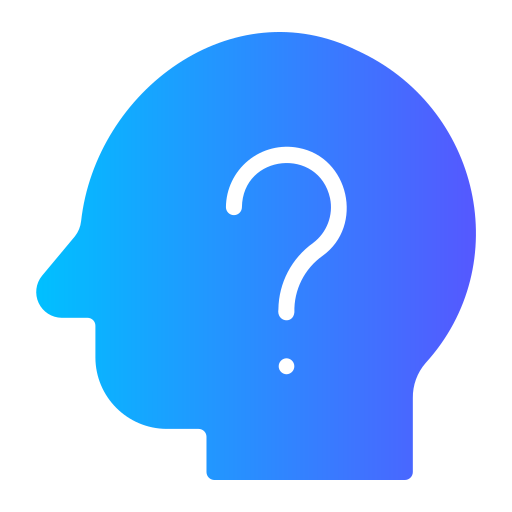
Your questions answered…
Adding friends on HeyJinni is crucial for staying connected with people. By adding a friend, you gain access to each other’s activities and timelines in the Community Feed, regardless of your chosen Feed option.
- Send Friend Requests Thoughtfully
- Send friend requests only to people you know and trust.
- Accepting Friend Requests
- Upon acceptance, you and your friend start following each other, sharing activities, stories, and interactions on HeyJinni.
- Privacy Controls
- Manage who can friend and follow you by adjusting your privacy settings.
- You can have a maximum of 5,000 friends at any given time.
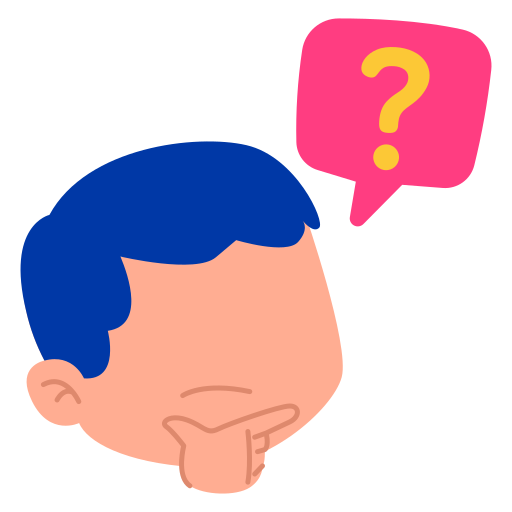
Friends, follow or subscribe FAQs
IIf you do not find the answer you are looking for, please raise a ticket with Resolution Center.
Option 1: Explore or Search
- Click on Explore or Search.
- Enter your friend’s username, first or surname, in the search bar.
- If a matching profile appears, click “Add Friend” to send a friend request.
- Wait for a system notification of acceptance or rejection.
Option 2: Find Friends (Nearby)
- Select “Find Friends” from the menu.
- Enter your friend’s details or use available filters for a targeted search.
- Tap “Add Friend” on their profile to send a request.
- Wait for a system notification of acceptance or rejection.
Option 3: People You May Know
- You can use “People you may know” to find friends on HeyJinni. People you may know suggests friends to you based on shared interests such as a mutual friend, school or workplace.
- Accessible on your HeyJinni Home page right sidebar on computer and towards the bottom in mobile view.
Option 4: Common Things
- Use “Common Things” to find friends based on country.
- Ensure your country is added in general settings.
To accept a friend request:
- Navigate to friend request notifications on the top menu bar.
- Click Accept to accept the friend request.
When you reject a friend request, the person who sent you the request won’t be notified. To reject a friend request:
- Navigate to friend request notifications on the top menu bar or Find friends from the menu.
- Click Reject to reject request.
- Navigate to your community profile/timeline.
- From the menu bar immediately below your profile, select “Friends”.
- Find the friend you want to remove.
- Click “Unfriend” to remove.
- Confirm.
Quick Tip:
- Type friends name in the search bar.
- Open their profile.
- On their profile click “Unfriend” to remove and confirm.
When you unfriend someone, neither you nor they can see the other’s activities, stories, photos, videos and the like.
- Navigate to General Settings.
- Click Privacy.
- Choose an option from the “Who can see my birthday?” dropdown menu:
- Everyone
- My Friends
- Nobody
- Click Save to update.
- Navigate to General Settings.
- Click Privacy.
- Choose an option from the “Who can message me?” dropdown menu:
- Everyone
- My Friends
- Nobody
- Click Save to update.
- Navigate to General Settings.
- Click Privacy.
- Choose an option from the “Who can post on my timeline?” dropdown menu:
- Everyone
- My Friends
- Nobody
- Click Save to update.
Note: You cannot choose which users can or cannot see your status, but you can show your status as offline or online to everyone. To change default online status:
- Navigate to General Settings.
- Click Privacy.
- Choose an option from the “Status” dropdown menu:
- Online
- Offline
- Click Save to update.
Note: You cannot choose which users can or cannot see your activities, but you can decide to show your status as offline or online to everyone only.
- Navigate to General Settings.
- Click Privacy.
- Choose an option from the “Show my activities?” dropdown menu:
- Yes = Everyone
- No = Nobody
- Click Save to update.
Note: While you cannot select specific users to view your location, you can decide whether to share it with everyone on HeyJinni.
- Navigate to General Settings.
- Click Privacy.
- Choose an option from the “Share my location with public?” dropdown menu:
- Yes = Everyone
- No = Nobody
- Click Save to update.
Navigate to General Settings.Click on Privacy.Choose an option from the “Who can see my friends?” dropdown menu:
- Everyone
- My Community (Friends & Family)
- My Followers (Those following your Page)
- Nobody (Only you)
Click Save to update.
The system displays a maximum of 20 friends at any given time. You can either refresh the screen to view a new set of 20 friends or type their name into the search bar to check your friends’ status with them. If you are friends with them, you will see the word ‘Friends.’ If you are not friends, you will see the option to ‘Add Friend.’
When you add someone as a friend, they also become your followers. Unfriending a friend means they cease to be both your friend and follower. Therefore, when selecting who can see your friends list you can choose either ‘My Community’ (Friends & Family) or ‘My Followers’ (Page followers). The additional option of ‘My Followers’ is due to the fact that on your Pages, you can only have followers. To learn more about Page followers,, click here. It is important to understand that anyone within your ‘My Community’ bubble gains entry following a request and acceptance process, whereas following a Page does not require a user to send a request followed by acceptance to become a follower.
No, they are not. This feature is available in Groups only. To learn more about Group members, click here.
No, they are not. This feature is available for monetized content placed behind a paywall. To learn more, please visit our Monetisation Centre. In general, when you wish to view monetised content, you need to subscribe. All your subscriptions are listed under ‘Subscriptions,’ which can be found by selecting ‘Subscriptions’ from top right hand side dronpdown menu.
