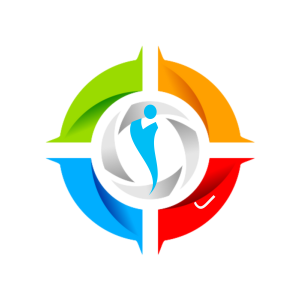Language

If your first or preferred language is not English, select your language from the list of supported languages before hitting ‘Register’!
HeyJinni’s default language is English. To select a different language, look for Language at the bottom of the Registration page. HeyJinni supports LTR and RTL languages.

Age

Required
Generally, HeyJinni is intended for users aged 18 and over. You MUST NOT create an account if you are younger than 16 years of age. By creating an account, you represent that you are at least 16 years of age, and, to the extent required by law, you have the permission of a parent or guardian to create an account and use HeyJinni. By granting your child permission to access and use HeyJinni through your account, you agree and understand that you are responsible for monitoring and supervising your child’s usage. If you believe your child is using your account and does not have your permission, please contact us immediately so that we can disable access. Please see here for more.

Create account

Let’s go!
- Go to heyjinni.com/register.
- Enter a username you would like to be identified by on HeyJinni. Username must be between 5/32 characters. A username is required.
- Enter your email address or mobile number (currently mobile number is not used for creating an account). Email address is required.
- Enter a strong password. Your password is required.
- Confirm password.
- Tap on and read our terms of use and privacy policy carefully.
- Agree to our Terms. This is required.
- Tap “Let’s go Jinni” (Sign Up).
- To finish creating your HeyJinni account, you need to confirm your email address or mobile phone number (if two factor authentication is enabled).
- Add photo (optional)
- Enter first name (optional)
- Enter surname (optional)
- Enter country (optional)
- Enter date of birth (optional)
- Welcome screen!
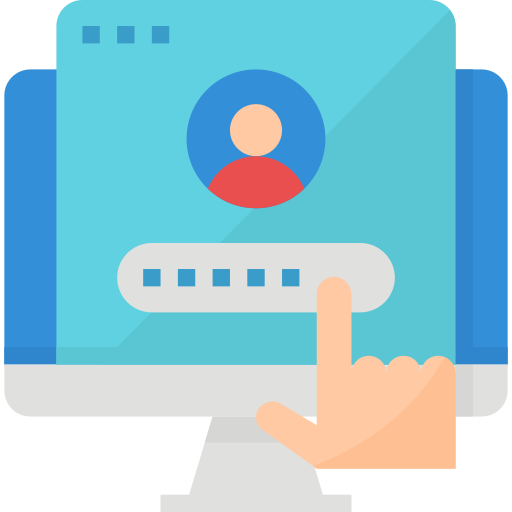
Next steps
Head over to settings…
Before you dive into posting, we recommend that new community members familiarise themselves with their HeyJinni account settings, including General Settings and Community Profile. Here are some key steps to ensure you make the most of your HeyJinni experience:
- Gender:
- Until you select a specific gender in General Settings, you won’t be assigned one. This choice is important, especially if you wish to participate in certain activities like posting ads. Decide what information you want to share with the community and what you prefer to keep private.
- Update Account Information:
- To update your username, country, date of birth, or phone number, navigate to General Settings.
- Community Profile Information:
- To complete or update your community profile information, go to Profile Settings.
- Privacy Settings:
- To set your privacy preferences, go to Privacy Settings.
- Notification Settings:
- For customising your notification preferences, go to Notification Settings.
- Profile Photo and Cover:
- To update your profile photo or cover image, go to Avatar & Cover Settings.
By following these steps, you’ll tailor your HeyJinni presence according to your preferences. Enjoy your journey on HeyJinni!
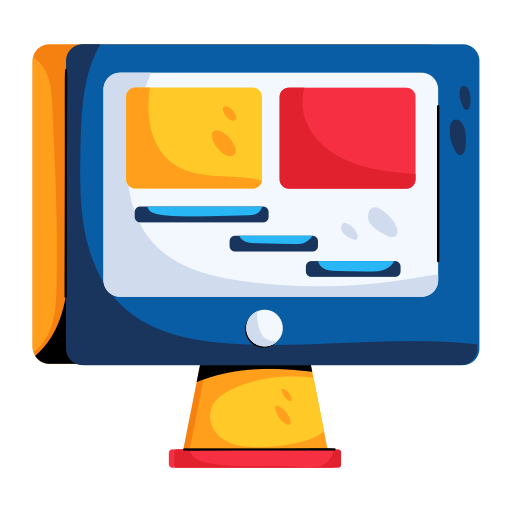
Choosing Feed
You can choose between global feed and my community feed. We recommend my community feed, until you are confident. For more on the difference between the global feed and my community feed, tap here.