Create Page
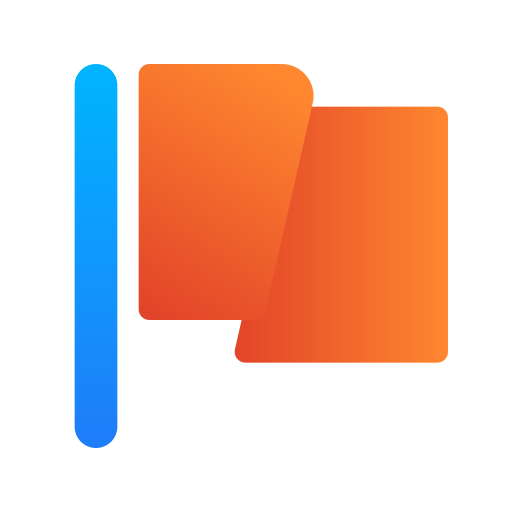
Your questions answered…
To create a Page, please follow these steps:
- Login to your account: Sign in to your account and navigate to the Home page.
- Access My Pages: Click on “My Pages” in the menu.
- Initiate Page Creation: Locate and click on the “Create” button.
- Complete Required Information: Fill out all necessary information. Provide a name for your Page (e.g., My Blog).
- Set Page URL: Input a page URL with no spaces or hyphens, except underscores (e.g., my_page).
- Select Category: Choose a category that best represents your Page.
- Add Description: Input a brief description outlining the purpose or content of your Page (e.g., “My page is about…”).
- Include Business Email: Add your business email for communication purposes.
- Publish Your Page: To make your Page live, click on the “Create” button.
Following these steps ensures a smooth and efficient creation process for your HeyJinni Page. If you encounter any issues or have further questions, please feel free to reach out for assistance.
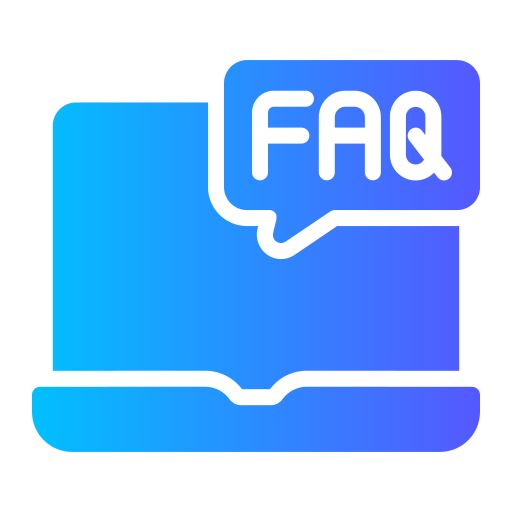
? The next step is to navigate to your newly published Page. Click on “Edit” and then select “General Settings” to add or update information. This will allow you to modify and enhance the details associated with your Page.
? Here is a list of all the things you can to do to promote and manage your Page:
| ✅ Update Page name | ✅Update category | ✅ Add or update email | ✅ Add or update Call to Action |
| ✅ Enable user posts on your Page | ✅ Disable user posts on your Page | ✅ Verify Page | ✅ Update Page information |
| ✅ Add or update social links | ✅ Add or update Page avatar | ✅ Add or update Page cover | ✅ Change Page theme |
| ✅ Add Admin roles | ✅ Remove Admin roles | ✅ View Page analytics | ✅ Delete Page (password required) |
| ✅ WoW boost Page* | ✅ Un-boost Page* | ✅ Post Jobs | ✅ Post Offers |
| ✅ Invite users to like Page | ✅ Post photos and videos | ✅ Create any kind of post | ✅ Generate AI posts |
