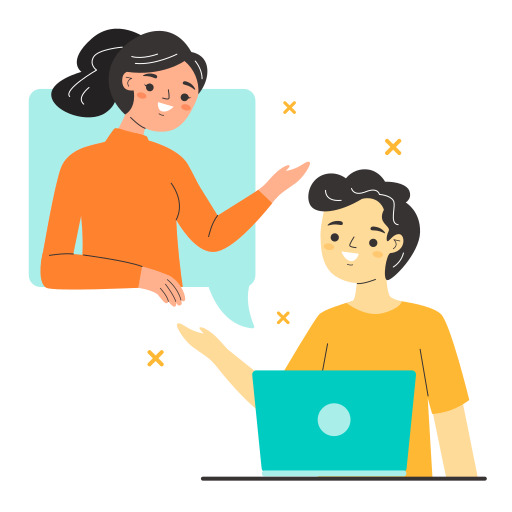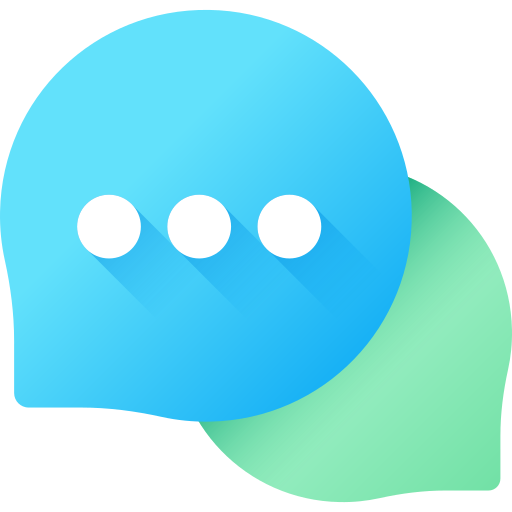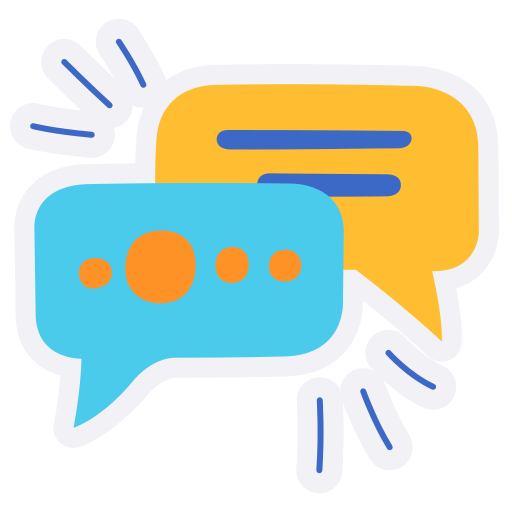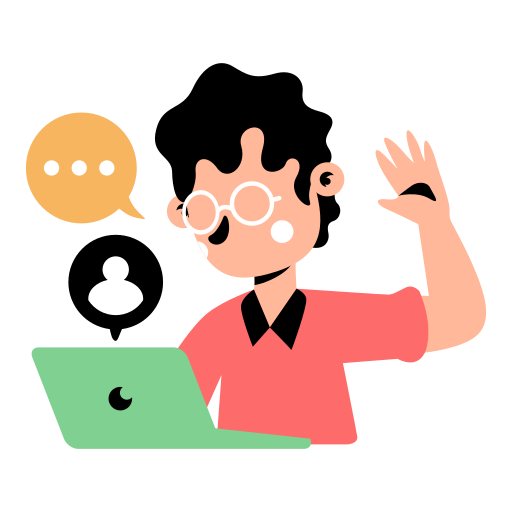HeyJinni’s Enhanced Communication Experience!
Welcome to HeyJinni Messenger, your go-to communication hub that goes beyond just texting. Whether it’s a one-on-one conversation or a group chat, our messenger is designed to enhance your messaging experience. You can effortlessly send files, images, and videos, making conversations more dynamic.
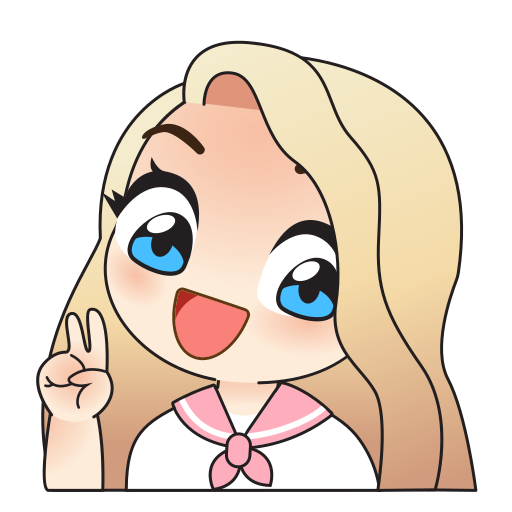
With a plethora of built-in emojis, stickers, and GIFs, express yourself in creative ways. Experience real-time audio messaging to add a personal touch to your communication. Personalisation is key, and you have the freedom to change the skin color of your messenger to suit your style.
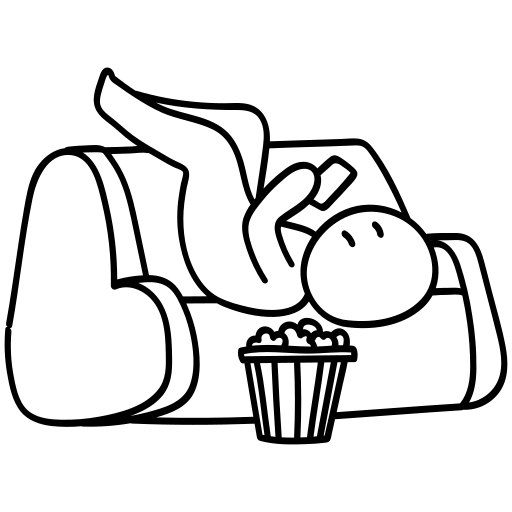
Stay informed with features like typing indicators, delivered and read receipts, and timestamps for sent and read messages. HeyJinni Messenger is more than just a texting app; it’s a comprehensive tool to make your conversations richer and more engaging.
Messenger FAQs
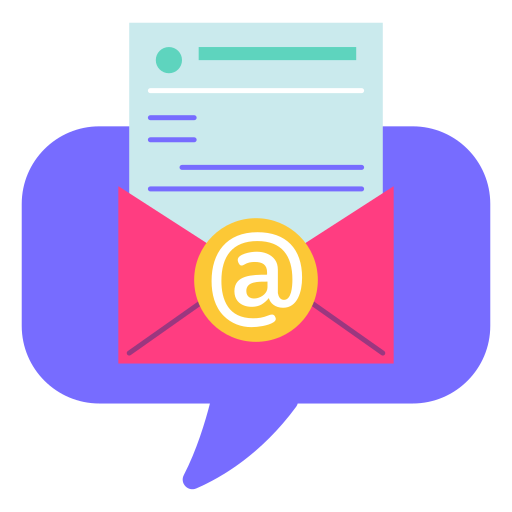
IIf you do not find the answer you are looking for, please raise a ticket with Resolution Center.